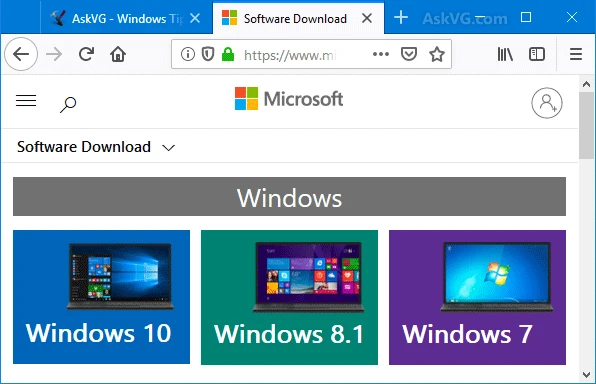
Discover the process of downloading secure Windows 7, 8, and 10 ISO files directly from Microsoft’s official website. Emphasizing the benefits of using the official source, the guide provides step-by-step instructions for faster installations and convenient USB management.
Where?
You can get it anywhere in internet for you choice, but I strongly recommend you download Windows ISO from official Microsoft website.
How?
You need only:
- Push the “Download Tool Now” button for downloading small Microsoft tool that can give you necessary ISO
- Launch application and assept License Terms
- Choose “Create installation media for another PC” and click “Next”
- Set Language, Edition and Architecture of operation system which you are looking for, then click “Next”. On this step you can leave “Use the recomended options for this PC” checked and get Windows ISO exactly for install to your computer
- Select “ISO file” radio-button and clicking “Next” you will start downloading…* You certainly can select “USB flash drive” on fifth step, and in this case, Microsoft application will force you to reformat the memory stick.
Good News! It’s not necessarily for me! )
For more detailed instructions on how to format your USB drive to FAT32, refer to our formatting guide.
Why it’s better to use official Microsoft official site?
- Malware is impossible
- Trusted publisher 🙂
- Always actual distributions
- Always actual description
- Lots of information available
- And so on…
Where to Download Windows 10 ISO From?
You can download the Windows 10 ISO from a lot of places online, but the best choice is to download Microsoft directly. To do so, follow the steps below.
Why Download from Microsoft?
Here is a list of reasons why you should download directly from Microsoft (instead of torrent sites or other places online):
- No chance of malware
- Trusted publisher
- Up to date distributions
- Best support and information available
How Big is the Windows 10 ISO?
The Windows 10 ISO is currently 3-4GB in size. However, this changes with each new release.
How Do I Download It?
To download the Windows 10 ISO, follow these steps:
- Visit the Windows 10 ISO Microsoft Site
- Click Download Tool Now
- Launch the application and accept the License Terms
- Choose “Create installation media for another PC” and click “Next”
- Set Language, Edition and Architecture of operation system which you are looking for, then click “Next”. On this step you can leave “Use the recommended options for this PC” checked and get Windows ISO exactly for install to your computer
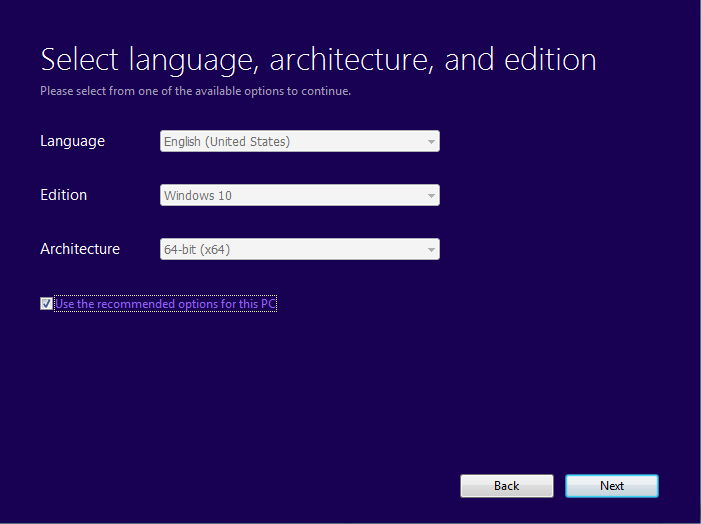
- 5. Select “ISO file” radio-button and clicking “Next” you will start downloading. You can select USB flash drive download too. However, read the next heading on why you should use WinUSB instead.
Why Use WinUSB to Install?
While using the Microsoft tool is fine, by using WinUSB you’ll have the following advantages:
- Faster Installation
- No need to format USB
- Install multiple operating systems from the same USB
- Easier installation management.
If the above sounds great, download WinUSB using the button below. Then learn how to create Windows bootable USB via WinUSB.

I can’t find a windows 7 iso file. I have a Dell XPS with Windows 7 Professional.
Perhaps this page will help: https://www.microsoft.com/en-us/software-download/