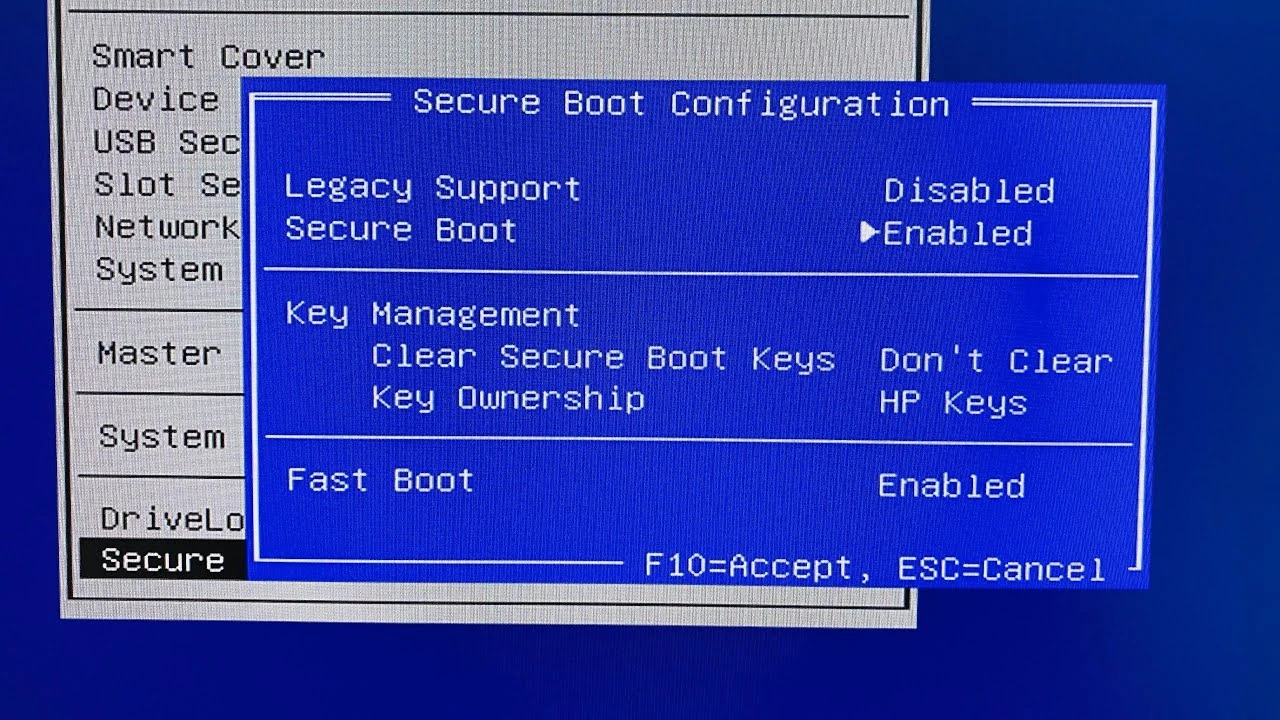Secure Boot which ensures security standard deactivation and can normally be found in Security, System Configuration and Boot tabs.
To install a Windows 7 on a UEFI-BIOS laptop you must deactivate Secure Boot in UEFI-BIOS and also make sure to start Compatibility mode.
The parameter that will work for this can go under a variety of names: Launch CSM, CMS Boot, UEFI and Legacy OS, and CMS OS. You are likely to find it in Advanced tab when viewing Boot Mode and OS Mode Selection subtabs.
Laptops
Toshiba
Disable Secure Boot on a Toshiba laptop
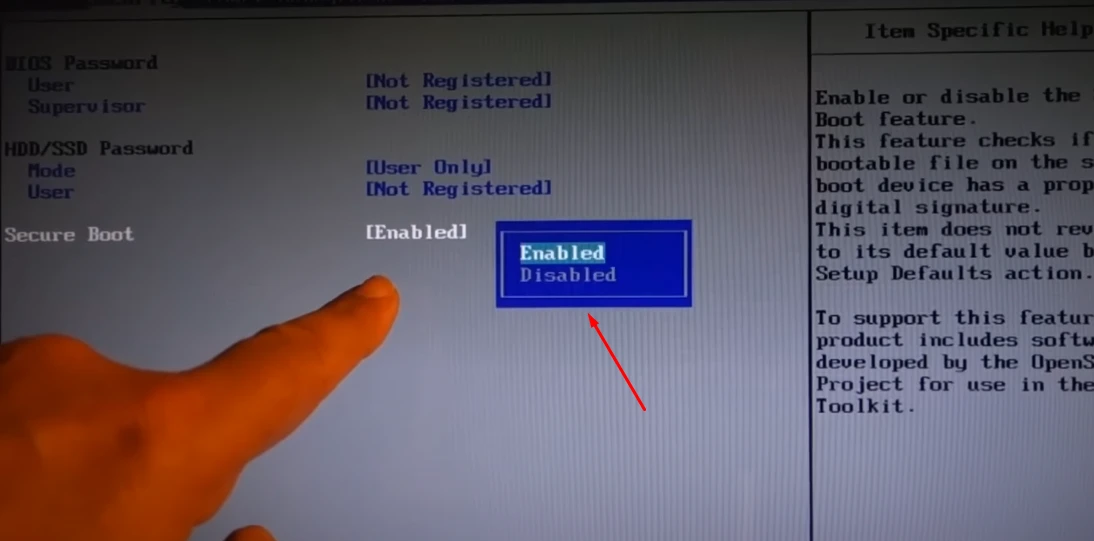
- Let us press F2 while starting our laptop. This way we open UEFI-BIOS menu. Open “Security” tab and upon finding “Secure Boot” standard switch it to “Disabled”. This simple step is what it takes to deactivate “Secure Boot” in UEFI-BIOS.
Switch the UEFI to BIOS on a Toshiba laptop
- Go to Advanced tab and then look for System Configuration subtab.
- Pick Boot Mode parameter or OS Mode Selection and switch it from UEFI OS (it can also be called UEFI Boot) to CSM Boot (which can also go under names UEFI or Legacy OS and CMS OS). For the changes to take effect press F10 and save by pressing Yes. Reboot. Now we can boot any operational system on your notebook.
HP
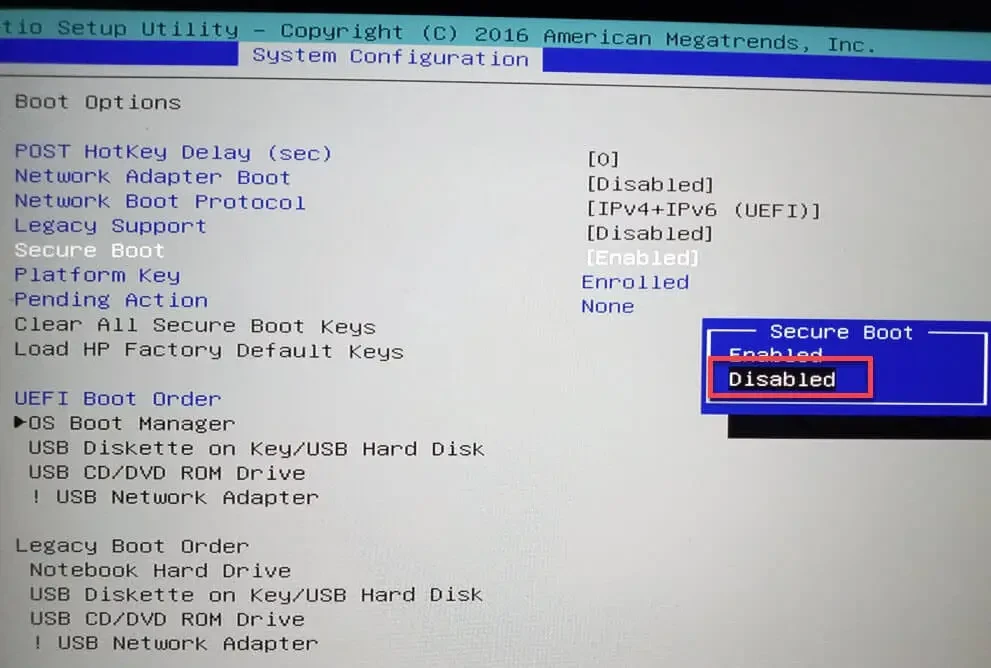
Disable Secure Boot and UEFI on a HP laptop
At times, things aren’t that easy to figure out. For instance, to deactivate Secure Boot on some HP Pavilion laptops, you have to go through an additional series of steps.
- Press F10 when turning up your laptop (pressing ESC and then F10 can be a possibility too) and thus opens UEFI-BIOS menu. Open “System Configuration” tab and then Boot Options subtab.
- Open “Security” tab and upon finding “Secure Boot” standard switch it to “Disabled”. The “Compatibility” parameter “Legacy support” should be “Enabled”.
- When the warning pops up, press “Yes” – Enter. For the changes to take effect press F10 and save by pressing “Yes”.
- Reboot. After you reboot there’s a warning window which says “A change to the operating system secure boot mode is pending”. You are invited to type a four-digit code (it will naturally be different for your laptop) and press Enter. After this is done, the changes have been saved in UEFI-BIOS Settings and the laptop will reboot again. While starting your HP laptop, press ESC and a menu will appear. Choose F9 Boot Device Options and go to boot menu, choose the flash drive (which you plugged in beforehand) or an installation DVD with an operational system on it.
Asus
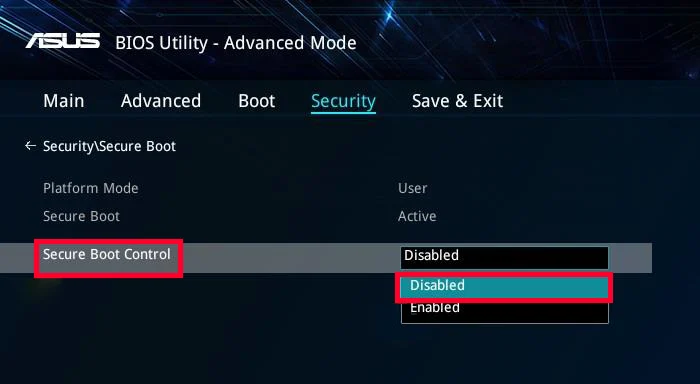
Disable Secure Boot on a Asus laptop
- Press DELETE when turning up your laptop and open UEFI-BIOS. Open “Security” tab and look for the Secure Boot parameter. Switch it to “Disabled”.
- Go to “Boot” tab, look for “Fast Boot” parameter and Disable it. For the changes to take effect press F10 and save by pressing “Yes”. Reboot.
Switch the UEFI to BIOS on a Asus laptop
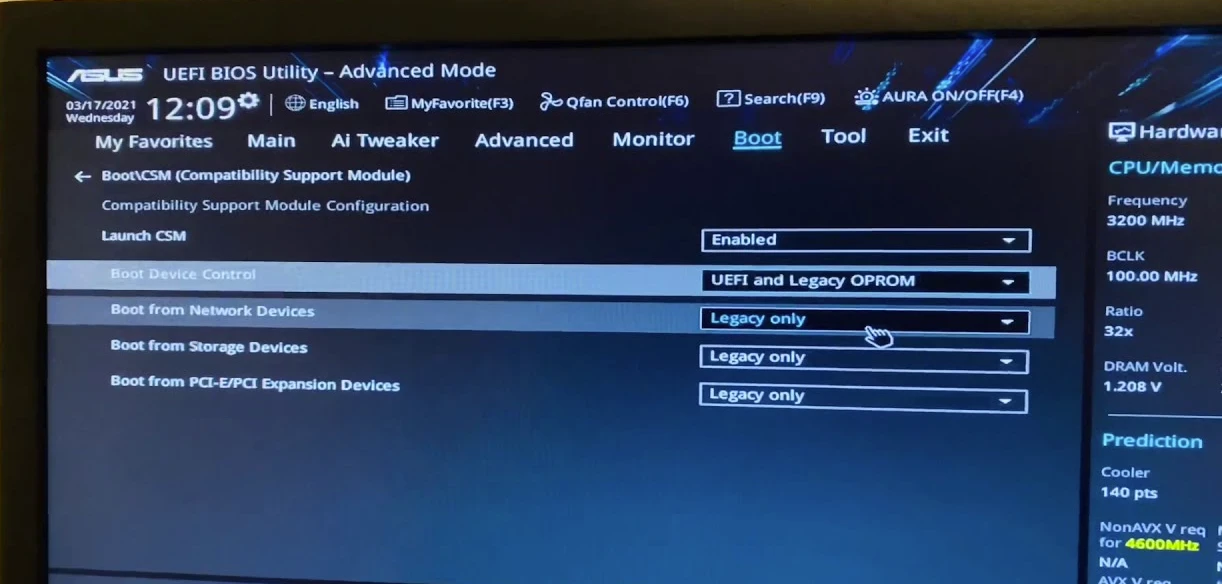
- Enter in UEFI-BIOS again, look for “Boot” tab and Enable “Launch CSM” parameter. For the changes to take effect press F10 and save by pressing “Yes”. Reboot.
- While the laptop is loading, press ESC and you boot menu will appear. Get the flash drive and the installation DVD with the operational system.
Samsung
Disable Secure Boot on a Samsung laptop
- Press F2 when turning up your laptop thus open UEFI-BIOS menu. Open “Boot” tab and look for the “Secure Boot” parameter.
- Switch it to “Disabled”.
- When a warning notifying you about possible loading problem, press Enter.
Switch the UEFI to BIOS on a Samsung laptop
-
- Below you will also see “OS Mode Selection” option.
- Switch it to “CMS OS” or “UEFI and Legacy OD”. Another window notifying of a possible loading problem will appear. Press Enter.
For the changes to take effect press F10 and save by pressing Yes. Reboot.
Acer Aspire
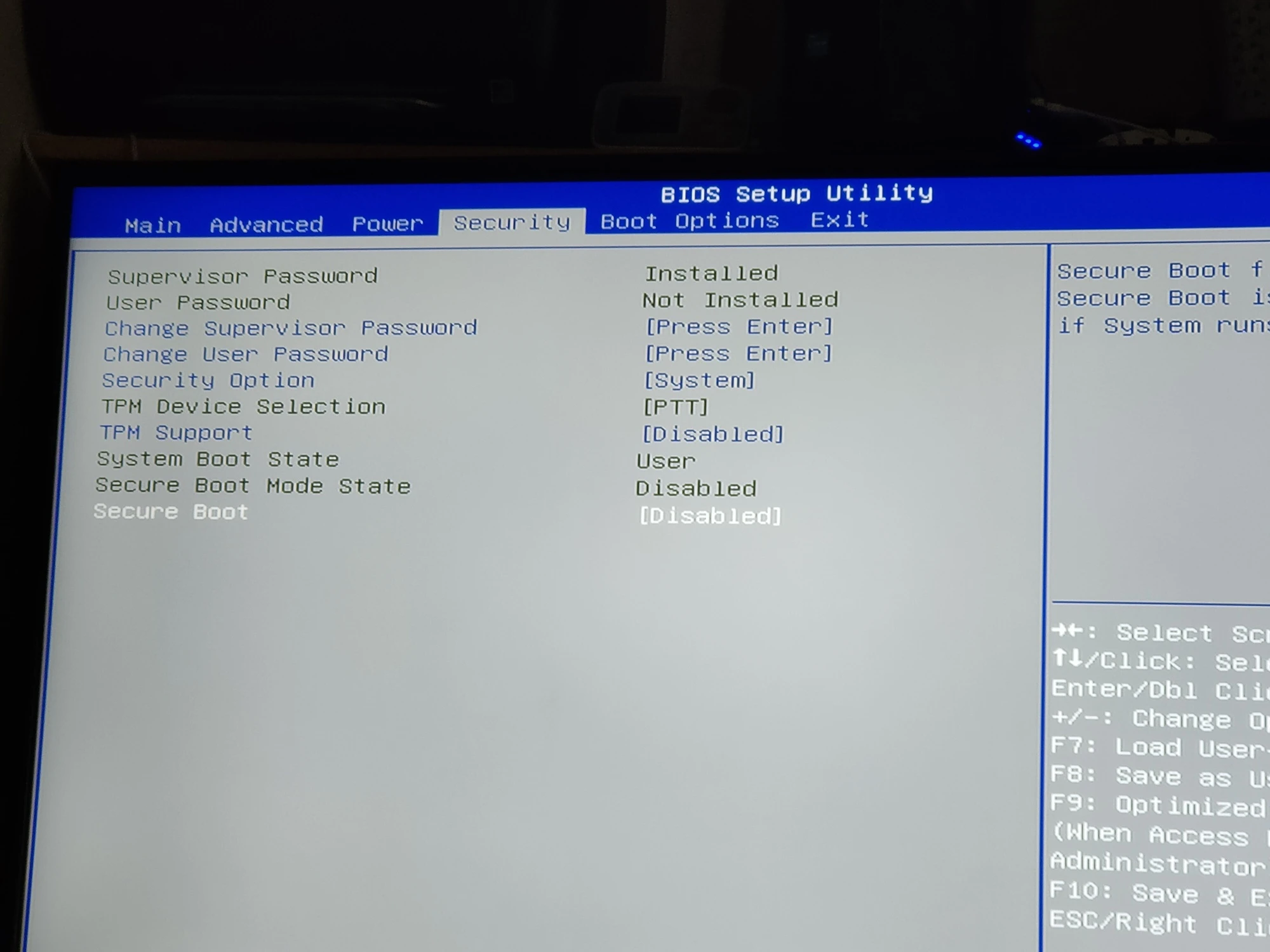
Disable Secure Boot and UEFI on a Acer Aspire laptop
- While starting your laptop, press F2 thus opens UEFI-BIOS. Go to Main tab and find “F12 Boot Menu” parameter, switch it to “Enabled”. This allows us to add an uploading menu which will appear if you press F12.
- Next let us look for “Security” and press Enter when you find “Set Supervisor Password” parameter. In the field above type in a password (we will later reset it) and press Enter. In the field below type it again and press Enter.
- When another window says “Changes have been saved”, press Enter.
- Go to “Boot” tab, find “Boot Mode” parameter and switch it, changing from “UEFI” into “Legacy”. For the changes to take effect press F10 and save by pressing “Yes”. Reboot.
- It would make sense to erase the password that we configured before (you will still have the option to activate/deactivate Secure Boot), so we press F2 and open UEFI-BIOS, go to “Security” tab and press Enter for “Set Supervisor Password”. In the field above type in the password we made previously and press Enter. Don’t type anything in the 2nd and 3rd fields, just press Enter. For “Changes have been saved” notice, press Enter. Here you go. The password is reset, while the option to disable or enable Secure Boot is still there. For the changes to take effect press F10 and save by pressing Yes. Reboot.
Personal Computers (PC)
Asus PC
Disable Secure Boot on a Asus PC
- While starting your PC, press DELETE (or F2) thus opening UEFI-BIOS. Press F7 to switch to “Advanced Mode”.
- Open “Boot” tab, look for “Secure Boot” subtab.
- Switch “Secure Boot” option to “Other OS”.
Switch the UEFI to BIOS on a Asus motherboar
- Go back to “Boot” tab and look for “CSM (Compatibility Support Module)”.
- Enable the “Launch CSM” parameter.
- In the additional options pick “Boot Device Control” and switch it to “Legacy OpROM only” or “UEFI and Legacy OpROM”.
- Choose the “Boot from Storage Devices” parameter and switch it to “Legacy OpROM first” or “Both, Legacy OpROM first”. By taking these steps we deactivated Secure Boot and started extended boot mode. For the changes to take effect press F10 and save by pressing Yes. Reboot.
Asrock PC
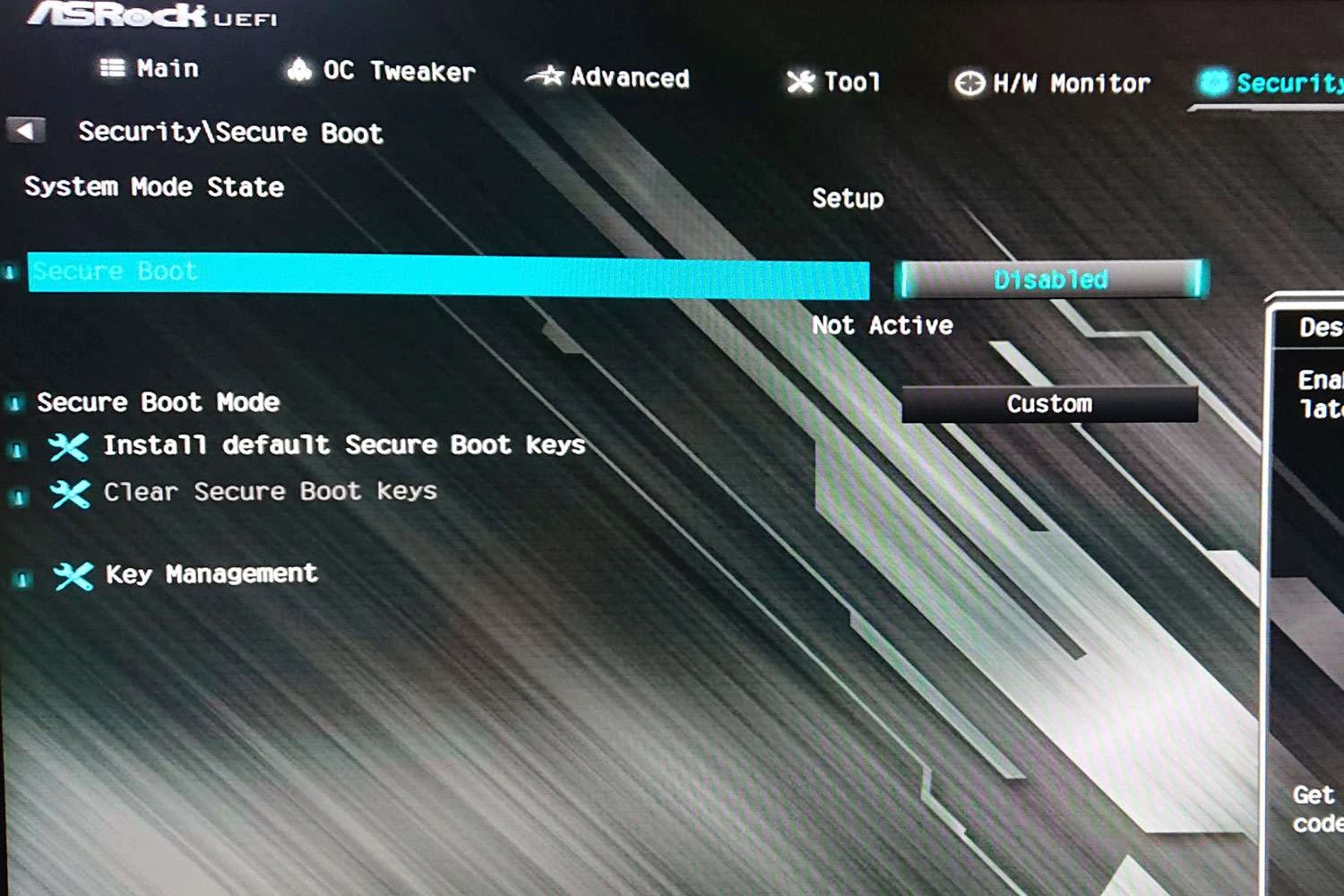
Disable Secure Boot on a Asrock PC
- While starting your PC, press DELETE (another option is F2) thus opening UEFI-BIOS menu. Go to “Security” tab and switch “Secure Boot” to Disabled.For the changes to take effect press F10 and save by pressing Yes. Reboot.
Gigabyte PC
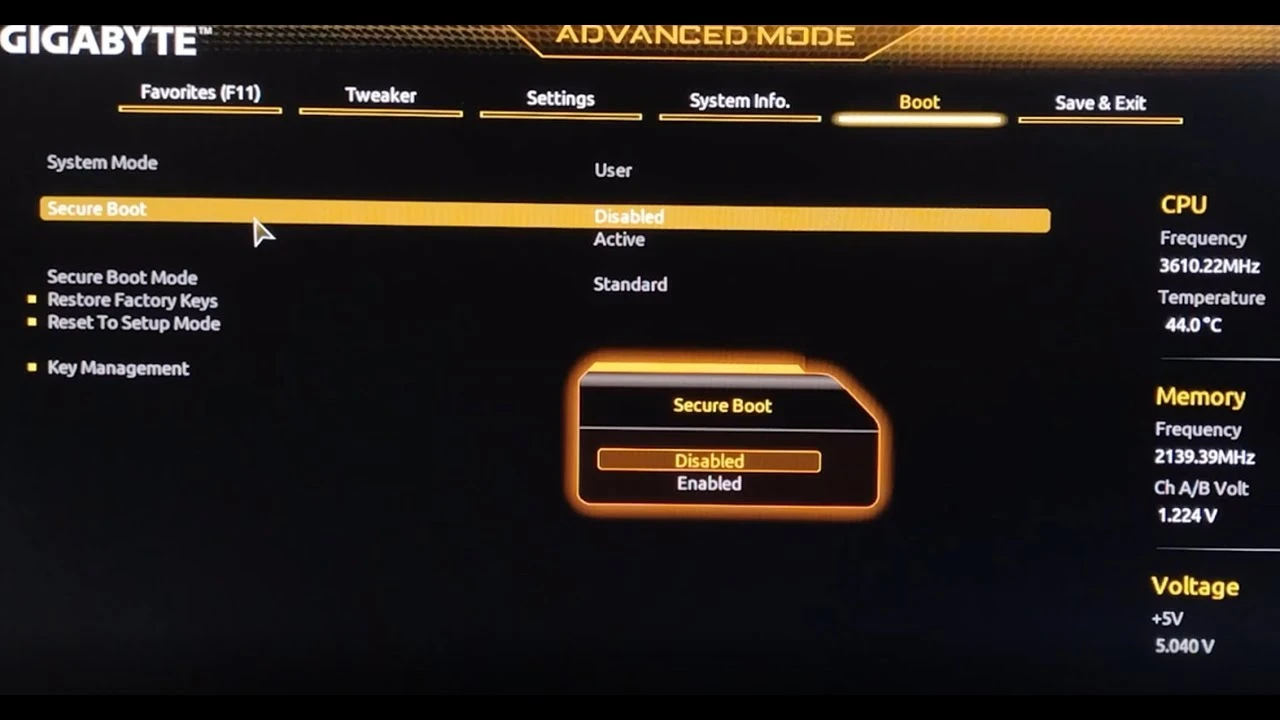
Disable Secure Boot and UEFI on a Gigabyte PC
- While starting your PC, press “DELETE” thus opening UEFI-BIOS. Go to BIOS Features and look for Windows 8 Features, switch it to Other OS. Next switch “Boot Mode Selection” to “Legacy only” or “UEFI and Legacy”. Finally, switch “Other PCI Device ROM Priority” into “Legacy OpROM”. For the changes to take effect press F10 and save by pressing Yes. Reboot.
MSI PC
Disable Secure Boot and UEFI on a MSI PC
- While starting your PC, press DELETE thus opening UEFI-BIOS. Go to “SETTINGS” subtab and look for Boot subtab, switch “Boot Mode Select” into “Legacy+UEFI”. For the changes to take effect press F10 and save by pressing Yes. Reboot.
Post Views: 4,222