
Acronis True Image 2021 is a powerful data backup and recovery software that allows users to create system backups as well as recover data after failures or information loss. However, in some cases it may be necessary to launch Acronis True Image before loading the operating system. In such situations, a bootable USB flash drive with Acronis True Image 2021 can be a useful tool. The bootable USB flash drive contains all the necessary components to run Acronis True Image, including drivers and utilities. It also loads a user-friendly interface through which you can manage the process of backing up and restoring your data. In this article we will tell you a little about Acronis in general and create a bootable flash drive using the internal Acronis tool (Riscue Media Builder), as well as a separate ISO image recordingundefined Acronis using a program to create a bootable USB.
In what cases can Acronis be useful?
Acronis is a global company founded in 2003 that has quickly become recognized as a leader in backup, disaster recovery and data protection solutions. Their flagship software, Acronis True Image, has long been considered the industry standard. Acronis True Image offers a number of benefits to users in various use cases:
• If there are problems with the physical drive
If your device’s hard drive fails, Acronis True Image makes it easy to restore your data, OS, and applications to the last working configuration.
• When eliminating the consequences of malware
For systems that have been attacked by viruses, Acronis offers fast recovery to a clean, previous state, data security and system stability.
• When replacing computer components or upgrading to a new machine
Acronis simplifies the process of migrating all your files, including your operating system and softwareundefined security.
• Before making changes to the system
Acronis True Image offers to create a full backup to safely return to a previous state.
• When installing new software
Acronis provides the ability to protect your system by creating restore points before installing new or potentially unstable software.
Creating a bootable USB drive with Acronis True Image
We’ll look at two approaches to creating a boot drive. Creating a bootable USB using the internal tool built into Acronis True Image – Rescue Media Builder and burning an ISO image of the Acronis True Image program to a bootable flash drive.
Rescue Media Builder allows you to create bootable media using custom settings, such as including specific system or device drivers in the media. In turn, bootable media with Acronis True Image ISO is a pre-configured image that contains common drivers that work with most systems without the need for additional settings. Since the ISO image is already fully prepared for use, the process of creating bootable media takes slightly less time than if you create it using Rescue Media Builder, which requires additional steps and time to integrate drivers. The ISO file can be easily downloaded from the Acronis website and run on different PCs as needed.
The difference is that Rescue Media Builder gives you more options for including your own (internal) drivers and updating them, while a standard ISO image offers a more versatile way to create a bootable media that loads the program on almost all systems.
Preparation
Prepare a flash drive with enough memory to store files, preferably at least 8 GB. Remember that creating bootable media will delete your drive, so save your files before starting the installation. Now we need to download the Acronis True Image 2021 program itself (if creating a drive using Rescue Media Builder) and the ISO image if creating a classic bootable drive. Let us remind you that Acronis is a paid product available under a perpetual license or subscription, but in some countries a 30-day free trial period is available. To get a trial, you need to register and confirm your email address. After registration, you will have access to a version for installing the program on your PC.
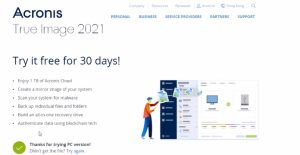
You can download the ISO image from your account on the official Acronis website. Register, confirm your email address and log into your account on the Acronis website. Once logged in, click on the “Products” tab, scroll down to the registered product, select “download ISO image” and download it.
Creating a bootable USB flash drive using Acronis Rescue Media Builder
Download and start installing the program
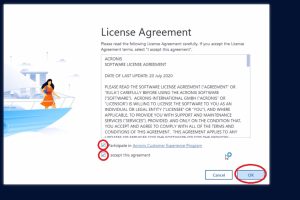
After installation, launch it and select “Tools”. Insert your USB drive into an open port.
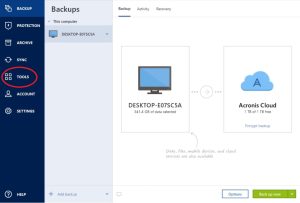
From the tools menu, select Rescue Media Builder.
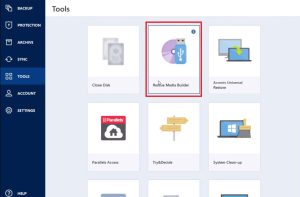
Choose a simple installation method
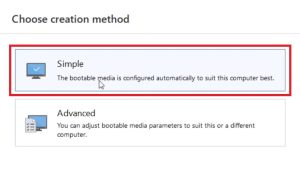
The program will detect your drive and display it in the menu. Select the icon with its image

To begin the installation, you need to format your USB drive, so check the appropriate box and click “Proceed”.
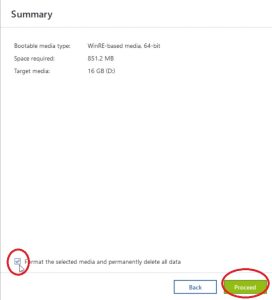
The program will start working. Once completed, you will see a success message. Your boot drive has been created.
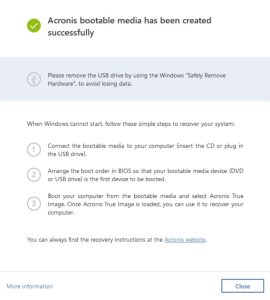
Now you need to check your USB for functionality.
Restart your computer and enter BIOS/UEFI mode to change the system boot priority to boot from your USB drive. To enter the BIOS/UEFI, you need to press the enter key. This may be Esc, F12, F2, Del or another key depending on the computer model or motherboard. We publish the full list here. Depending on the manufacturer, the interface inside the system may look different. You need to find the “Boot Priority” item (it will probably be called “Boot Menu” or very similar), where there will be a list of various drives.
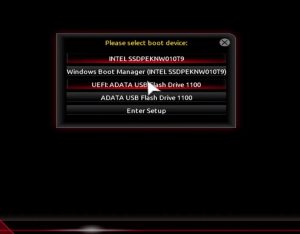
You need to select your connected USB drive and save the settings. Typically, saving occurs by pressing the F10 key.
Restart your PC. If the boot priority is selected correctly, you will see the Acronis program launch.
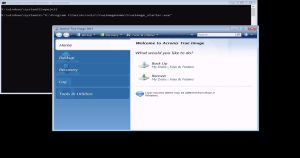
Creating a bootable drive using YUMI
Now let’s try to create a bootable USB drive with an ISO image of Acronis True Image. Special software called YUMI will help us with this.
Go to the official website of YUMI software and download the latest version of the program.
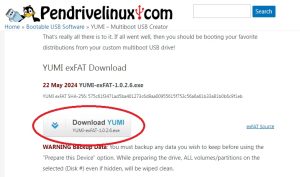
Start installing the program as an administrator by right-clicking on the installation file shortcut and clicking “Run as Administrator.”
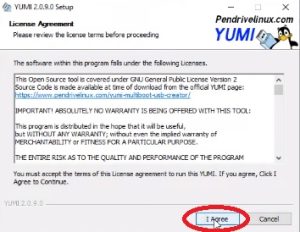
Connect your USB drive to a free port. When you begin installation, agree to the license and terms of use of the software.
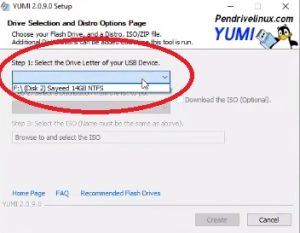
Select your USB drive from the list of devices. Check the box on the right to confirm formatting in NTFS and select “Try Unlisted ISO (Grub Partition 4)” from the list.
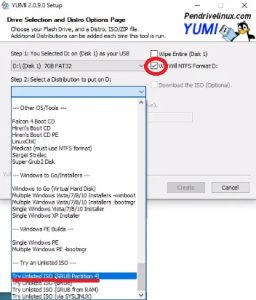
Select Acronis True Image ISO image Click “Create”.
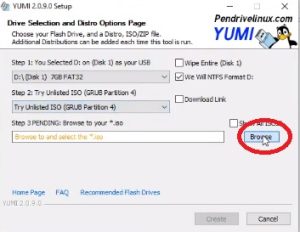
A pop-up notification will alert you that the data on your drive will be erased and the drive itself will be converted.
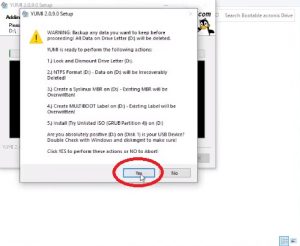
Creating a bootable flash drive with Acronis True Image began.
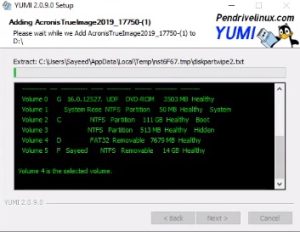
When the process is finished, a notification pops up about additional recording of the image to this drive. Click “No”.
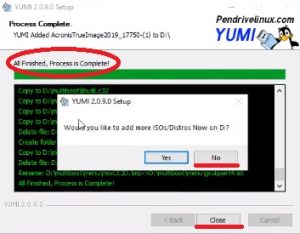
Your bootable flash drive is ready, you can now launch it by restarting your computer (as with Rescue Media Builder, you need to set the boot priority from your USB drive in the boot menu).
Once the creation process is complete, whether it’s a bootable media created using Rescue Media Builder or by burning an ISO file to a bootable flash drive, you can use Acronis to back up and restore your data.
