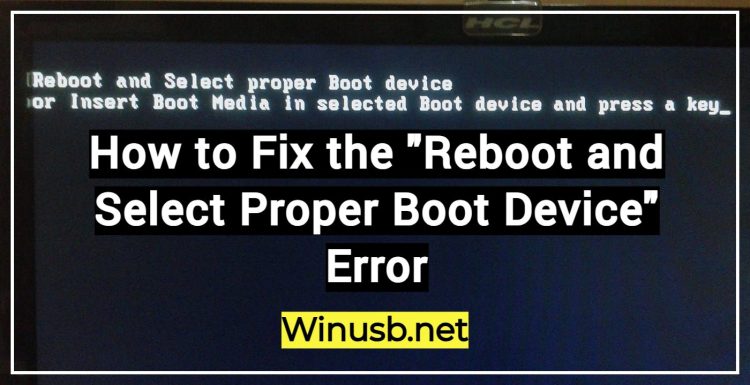
Encountering the “Reboot and Select Proper Boot Device” error can be frustrating, especially when it persists despite repeated restarts.
This error typically indicates an issue with your computer’s hard disk.
Fortunately, there are straightforward solutions to address this problem. Let’s dive into the methods to fix this error.
Adjusting the Drive Boot Order
One common cause of this error is an incorrect drive boot order. If your computer attempts to boot from the wrong drive, the Windows system will not load properly. Follow these steps to adjust the drive boot order:
- Access the BIOS Setup Utility:
- When you see the error screen, press one of the following keys:
F2,F10,F12, orDelete.
- This will take you into the BIOS setup utility.
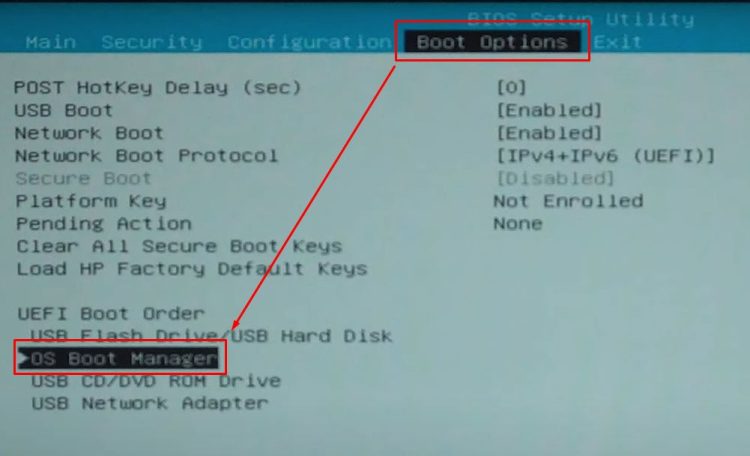
- When you see the error screen, press one of the following keys:
- Navigate to the Boot Option:
- Use the arrow keys to select the boot option within the BIOS menu.
- Locate the boot order settings.
- Adjust the Boot Order:
- Use
F5orF6keys to move your Windows system drive to the top of the boot order list.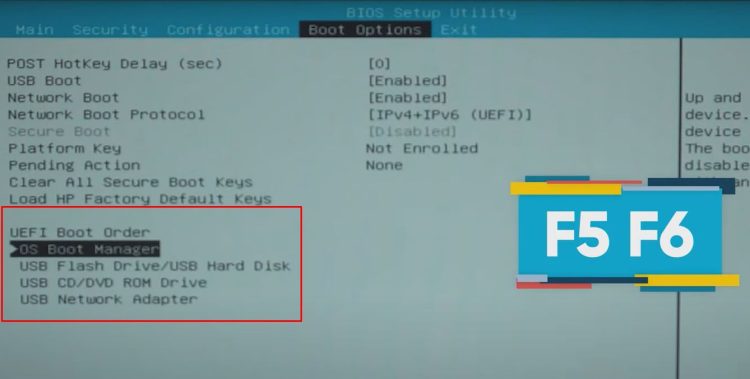
- Ensure that the drive containing the Windows operating system is set as the first boot device.
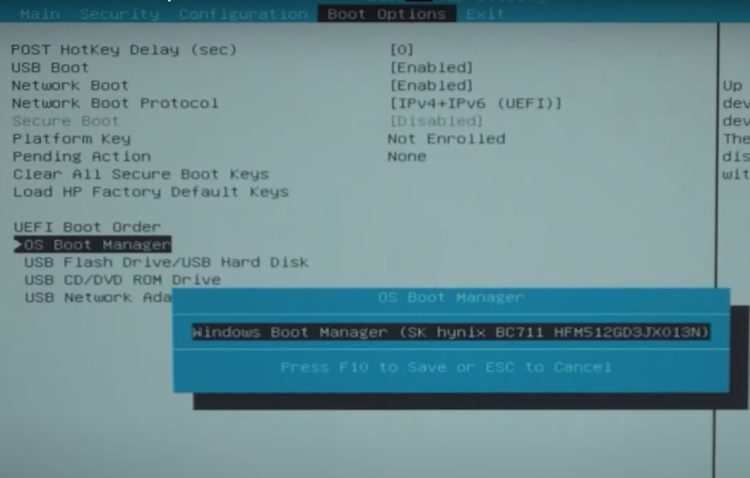
- Use
- Save and Exit:
- Press
F10to save the changes and exit the BIOS.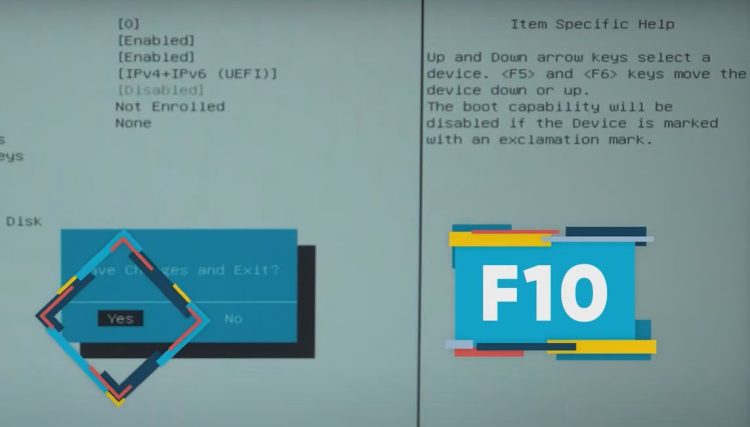
- Your computer will restart, and hopefully, the error will be resolved.
- Press
Other Potential Causes and Solutions
If adjusting the boot order does not resolve the issue, consider the following potential causes and solutions:
1. Overheating

- Overheating can cause hard disk failure, leading to this error.
- Ensure your computer has adequate cooling and the internal temperature is not too high.
2. Improperly Connected Hard Disk
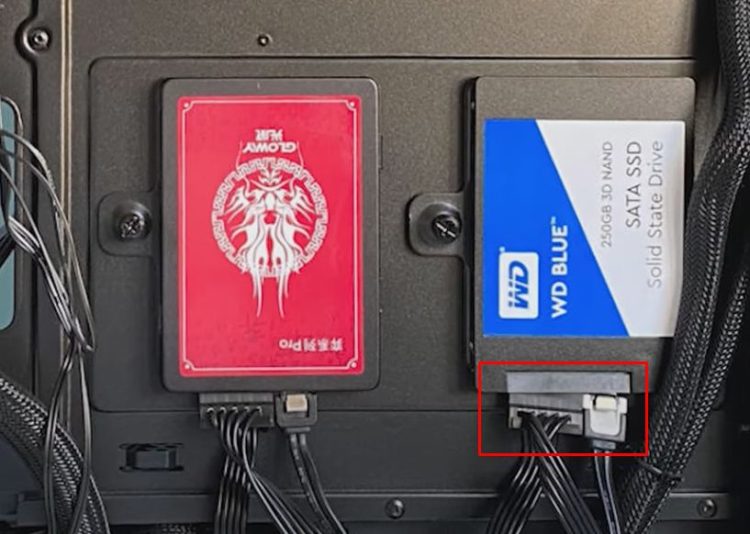
- Check if the system hard disk is securely connected.
- Loose connections can lead to abnormal data transfer and boot failures.
3. Damaged System Drive
- If the system drive is damaged, it may not work properly.
- In this case, you might need to replace the hard disk.
Maintenance Tips
To prevent this error and maintain your computer’s performance, keep your computer in a good environment:
- Ensure proper ventilation to avoid overheating.
- Regularly check and secure all internal connections.
- Consider using a surge protector to safeguard against power issues.
By following these steps and tips, you can resolve the “Reboot and Select Proper Boot Device” error and keep your computer running smoothly.
Conclusion
Fixing the “Reboot and Select Proper Boot Device” error involves checking and adjusting the boot order, ensuring proper cooling, and verifying hard disk connections. With these simple steps, you can troubleshoot and solve this common problem.
Thank you for reading!
